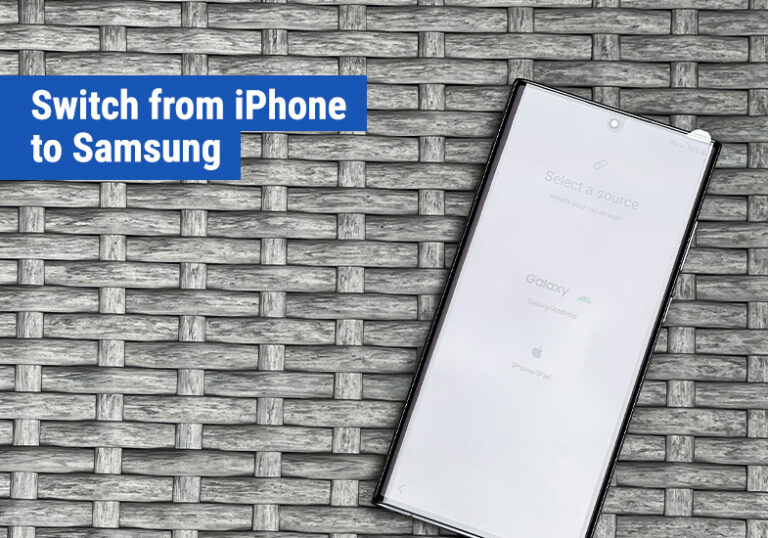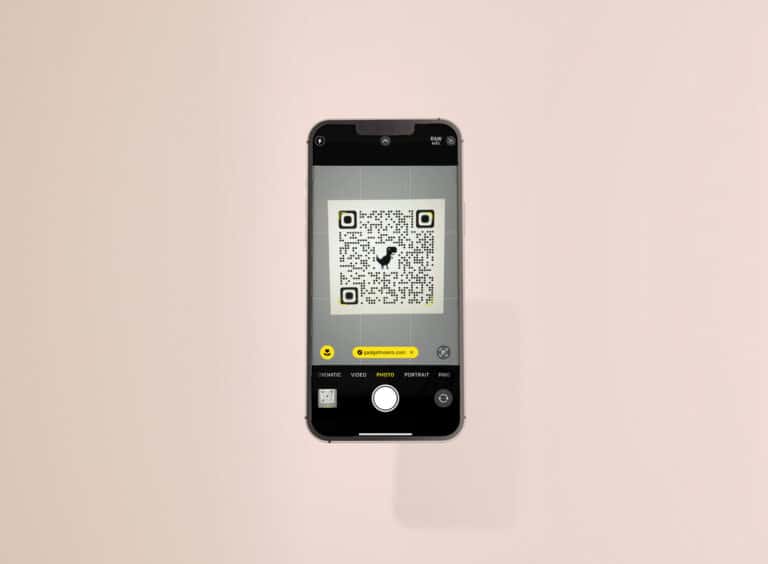How to update your iPhone
Like with any mobile phone, iPhones need to be kept up to date to make sure you have the latest security patches and features allowing you to get the most from your iPhone.
The good news is, keeping it up to date is a simple task, and there are a few options depending on how you want to manage your iPhones software.
iPhone Update Options
Manually Updating your iPhone
If you want to decide what updates are downloaded and when they are installed onto your iPhone, this is the setting for you. To set this up:
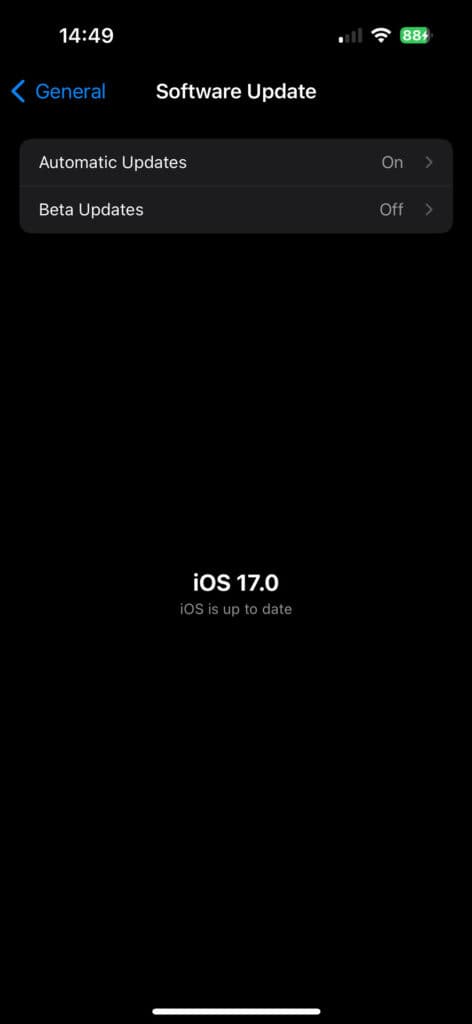
- Go to Settings
- Go to General
- Select Software Update
- Choose Automatic Updates
- From here you can enable/disable iOS updates and security updates. You can also toggle on and off if iOS Updates are downloaded automatically or not. Typically it’s good practice to make sure your phone is running the latest updates, especially for security patches. So make sure you know what you are doing before changing these options.
Automatically updating your iPhone
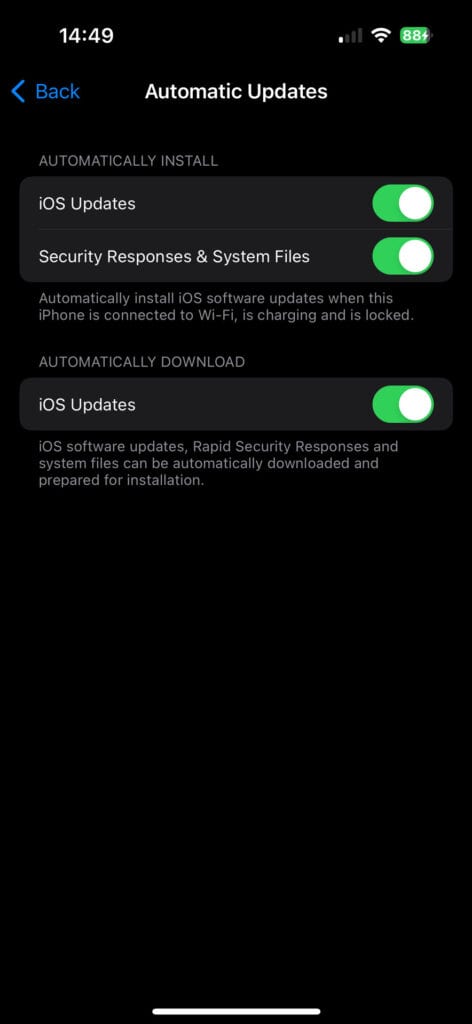
- Go to Settings
- Go to General
- Select Software Update
- Choose Automatic Updates
- From here, make sure that all the options are enabled. Doing this will mean any iOS updates and security updates are automatically downloaded and installed to your your iPhone. Software update installs typically happens overnight when your iPhone is connected to a charger.
Beta Updates for your iPhone
Sometimes you might want to install BEta updates to your iPhone. Beta updates are typically iOS versions that are still in development and the team at Apple are working on. Installing them gives you access to future versions of iOS but be warned, as these iOS versions are still in development they might not be stable and shouldn’t be relied on. So if you are going to install a BETA version of iOS, we would recommend installing it to an iPhone that you don’t use as your daily device.
- Go to Settings
- Go to General
- Select Software Update
- Choose Beta Updates
- From here you can enable/disable either Public Beta updates, or Developer Beta updates.
In summary, it’s a simply task to keep your iPhone updated. If you set your phone to automatically download updates, it will do this in the background without you being aware so you don’t have to worry about being without your phone for a short period while they are being downloaded.