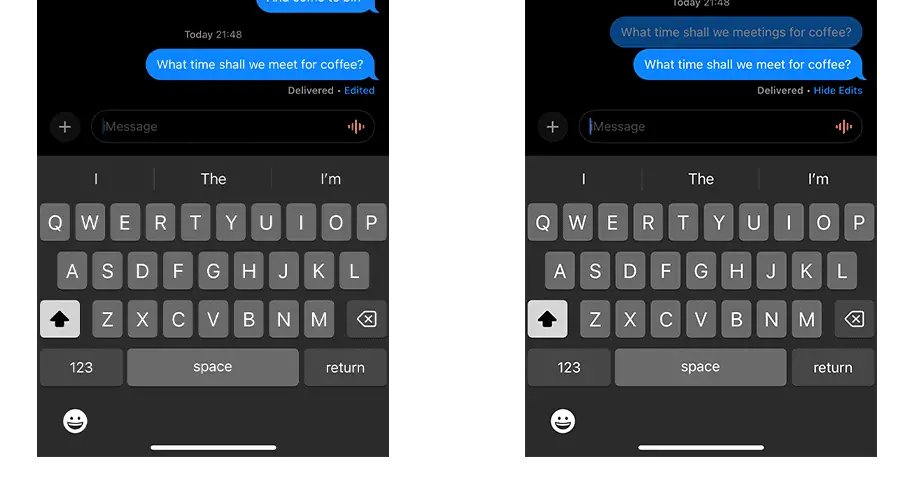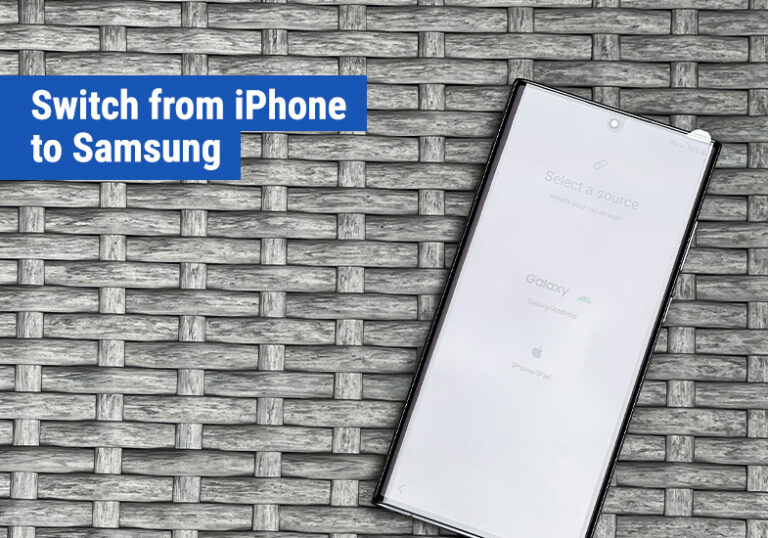How to edit iMessages
With iOS 16, introduced a few new features within iMessage, one of which made it possible to edit a message you’ve already sent.
Edit iMessage Limitations
When editing a message there are a few caveats to be aware of, these being:
- It’s only possible to edit a message for up to 15 minutes after it was sent. After this time it is not possible to edit the message.
- It’s possible to edit a message up to 5 times.
- If you are sending a message to someone that is running iOS 15 or older, when you edit an iMessage it will show the original message and will send another with the edited version.
- On iOS 16 the message you sent originally, is replaced with the edited text and a note is shown below the message letting the reader know it’s been edited.
Steps to edit an iMessage
Lets talk you through the steps to edit an iMessage on iOS 16 or higher:
- Open the iMessages app on your device
- Go to the message conversation and find the message you wish to edit
- Long-Press on the message you want to edit
- When the menu appears, choose Edit
- Make your edits, and when ready press the blue checkmark icon to confirm the edit
- Your iMessage has now been edited
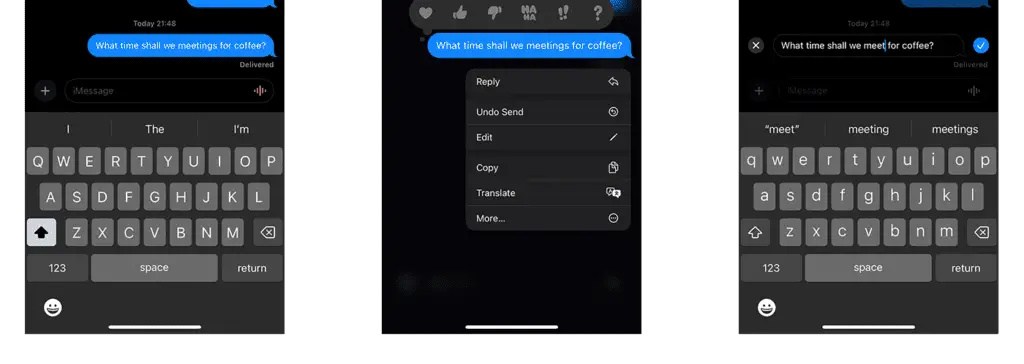
It is possible to view the previous message the sender sent you. If you tap the blue Edited text below the message, it will show you the previous message.