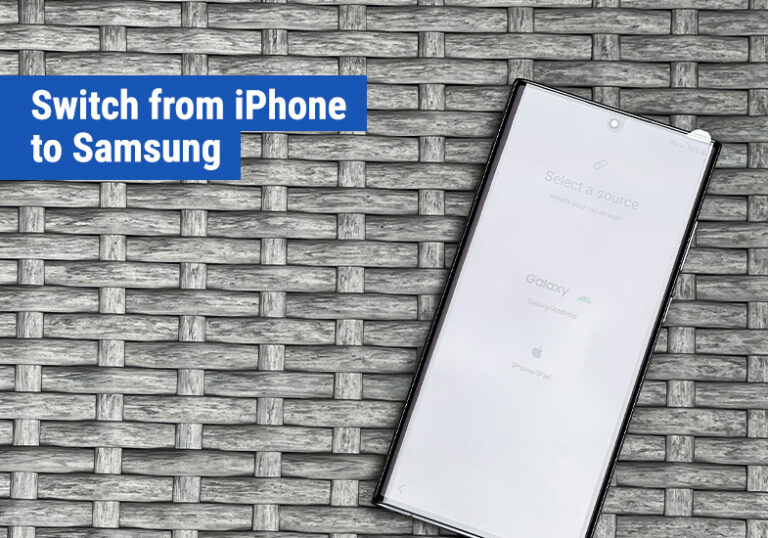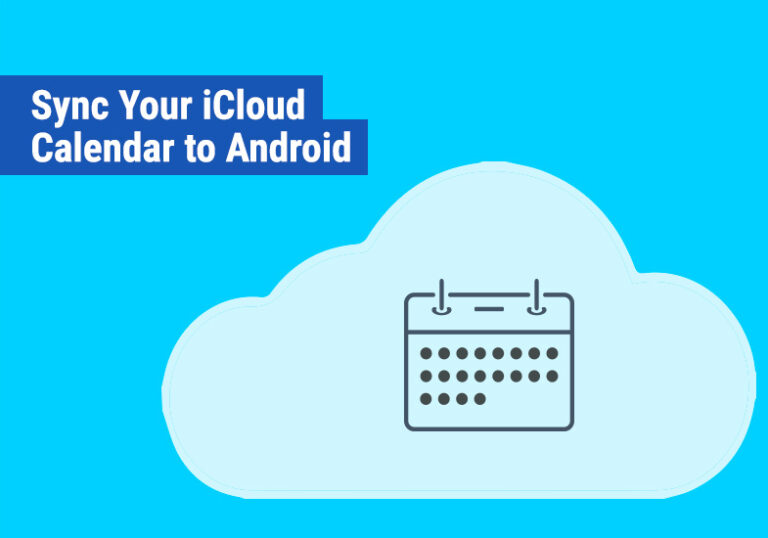Setup iCloud Email on an Android Device
If you are looking to add an iCloud email address to an Android device, chances are you’ve been an Apple user and are in the process of switching across to Android.
Luckily, adding your iCloud email account to your Android devices is straightforward. Let’s walk you through it:
- First of all, we need to create an Application Password for your iCloud account. Go to: appleid.apple.com and sign in using your AppleID.
- Choose App Specific Passwords
- Click ‘+‘ to create a new one
- Enter a name for the password. You could use something like iCloud Android Email
- Click Create
- Make a note of the password provided
- On your Android device, go to Settings
- Choose Password & Accounts
- Choose Add Account
- Choose IMAP Account (Personal)
- Enter in your iCloud email address
- For the password, enter the App Specific Password given in step 6.
- Your iCloud email account will now be on your Android device
And there we have it, you have successfully added your Apple iCloud email account to your Android device. Check our our guide on switching from an iPhone to a Samsung.
If you also want to setup your iCloud Calendar on your Android device, we have a guide for that too! Check it out.